How To Fund Your Wallet
As a result of my last blog post, I got a number of enquiries on wallet funding. So instead of having to explain this to people on an individual basis I decided to detail the process in a blog post.
Here we go.
Step 1: Shift Mobile Wallet Installation
Download and Install the Shift Blockchain Wallet on your Android device.
Step 2: Wallet Creation
Once installed, open it and tap the “CREATE NEW WALLET” button then follow the instructions.
Make sure you write down your Wallet SEED (The 15 words) and keep it in a safe place. Never give this to anybody not even us. It is VERY important you keep it safe (in a vault if at all possible).
Step 3: Wallet Name & Password Creation
Give your wallet a name. It could be anything and provide a password. You will need your password if you forget your PIN. So remember whatever it is you use.
Step 4: PIN Creation
Create a Wallet PIN. You will also need to enter the PIN twice. This is required to transfer funds out of the wallet.
It is VERY important to remember the PIN and not give anyone.
Step 5: Wallet login
You will be logged into your wallet will a zero balance.
Step 6: Obtaining Wallet ID (Address)
In order to fund your wallet, you need to obtain your Wallet ID (Address). This can be found by tapping the 3 horizontal lines in the top left hand corner of the wallet. It brings up a submenu where your Wallet ID is revealed (see the image below).
You only need to tap the Wallet ID to copy it (you will be needing it soon).
Our Wallet ID here is 3P9VHcZzCR4tCf4Ab6h4LWrrtnJJwLkp7gd.
Step 7: Funding Your Wallet
To fund your wallet, open up a browser on your phone and navigate to the Shift Blockchain Website. Click on Fund Your Wallet. It will then take you to our Shift Payments page.
Step 8: Input your details
Input the amount you want to fund your wallet with. At the moment, make sure you don’t send more than N1000.00 as this is still in open pilot.
In the “first name” and “last name” fields, please input your Wallet ID. In our case “firstname” will be 3P9VHcZzCR4tCf4Ab6h4LWrrtnJJwLkp7gd followed by space “lastname” will will be 3P9VHcZzCR4tCf4Ab6h4LWrrtnJJwLkp7gd.
It is very important you input the fields with your Wallet ID in this manner so we are able credit your wallet. DO NOT put your personal first name and last name. Always input your Wallet ID.
Also input your email address (payment notification will be sent here) and your registered mobile phone number. Click on “proceed”.
Below is what it all looks like:
Step 9: Input Card Details
Input card details and click on “Pay Shift Blockchain”.
Step 10: Transaction Result
If the transaction is successful, you should see the image below. Click the “Ok” button and close the browser.
Please note that there’s a N75 transaction fee that goes to the payment processor “PayMe”.
Step 11: Check Email
You will need to check your email for transaction notification. Please keep for record purposes.
Step 12: Shift Mobile Wallet Funded
Within 2–5 minutes of your funding your wallet, it will be credited with the digital equivalent of the amount sent less 1%.
You will also receive “Waves” which will be used for blockchain transaction fees payable to the miners. (Think of Waves like the postage stamp used to deliver your funds).
The “Waves” asset will be free with every account funding. You will be able to conduct 100 transactions with every account funding. Each transaction costs 0.001 waves.
For now though, the 1% is waived as this is still in open pilot. In the future on-ramp and off-ramp transactions will attract a 1% charge up to a maximum of N2000. The maximum single amount that you can fund your wallet with at any time is N200,000 subject also to KYC/AML policy.
Please note, no action on your part is necessary to send or receive waves. It is done automatically for you.
Step 13: Add Wallet ID to Address Book
Shift Mobile Wallet allows you to store any Wallet ID in the in-built address book. This you do by clicking on the “star” icon just next to the Wallet ID. It brings up a submenu that allows you to store the ID with a regular name of your choosing as shown.
Step 14: Wallet Transaction View
To view any wallet transaction, just tap on the specific transaction and the transaction details are shown. Since we have only one transaction here, we simply tap it.
Remember though that this is stored on the blockchain distributed ledger and it is immutable. Nevertheless, only you can see your transactions.
And that’s it. Simple eh!
Other offline funding methods will be made available later especially for the unbanked.
In the next blog post, I will detail the straightforward process of sending and receiving funds from both the Wallet ID and using the in-built QR code technology as well as other minor details.

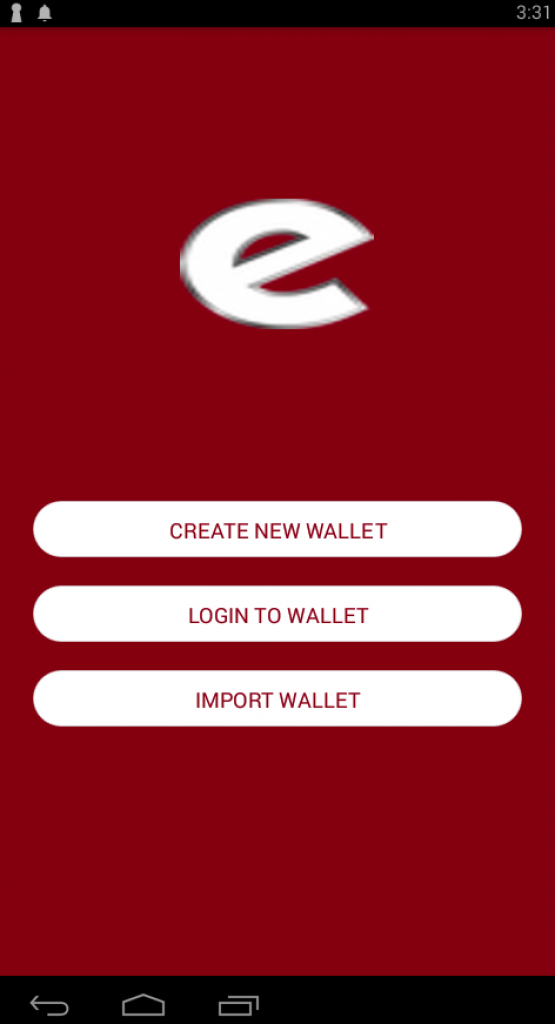
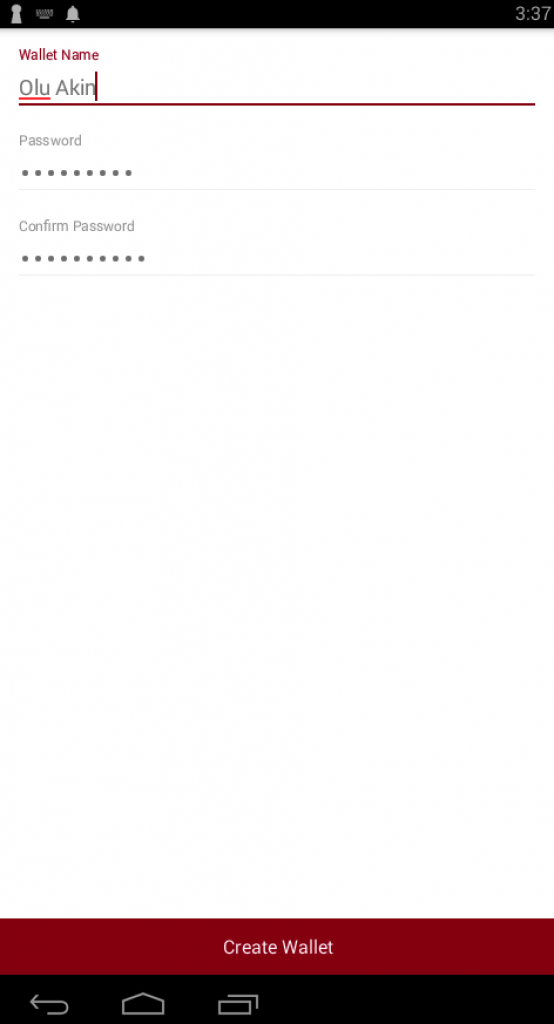
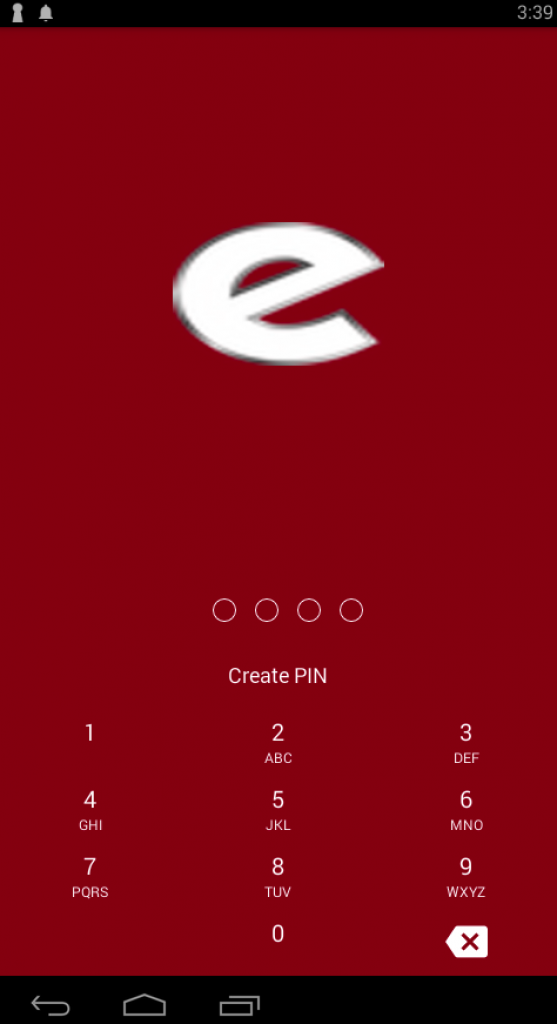
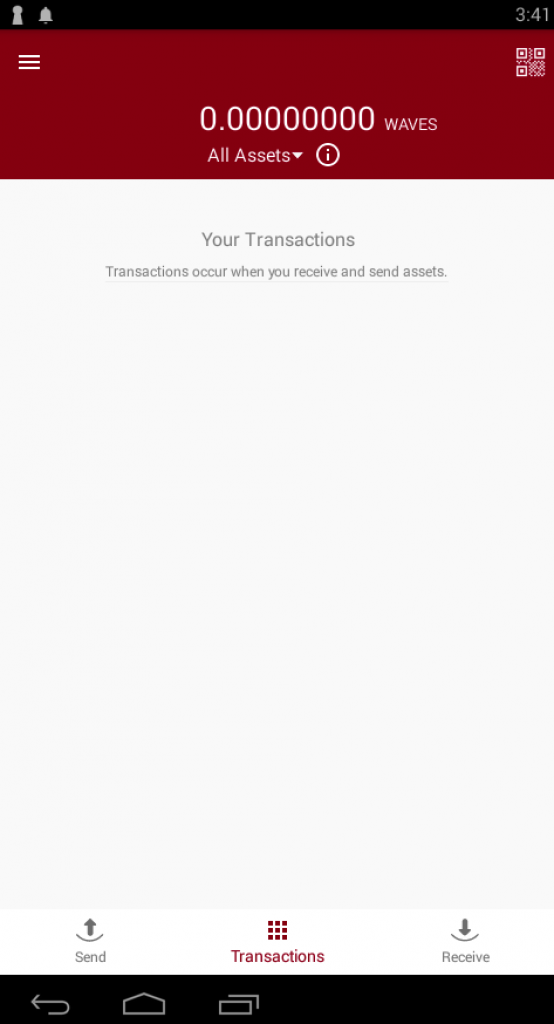
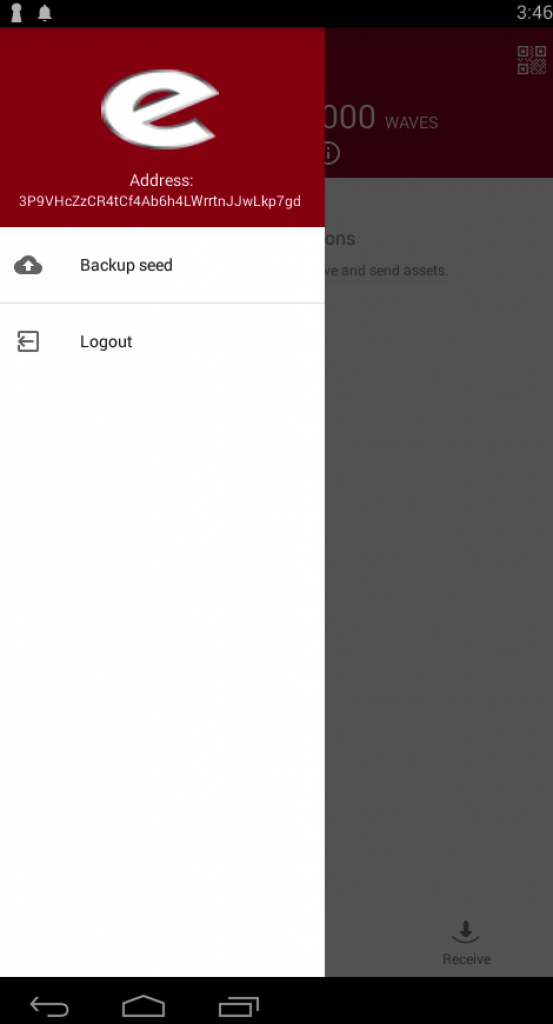
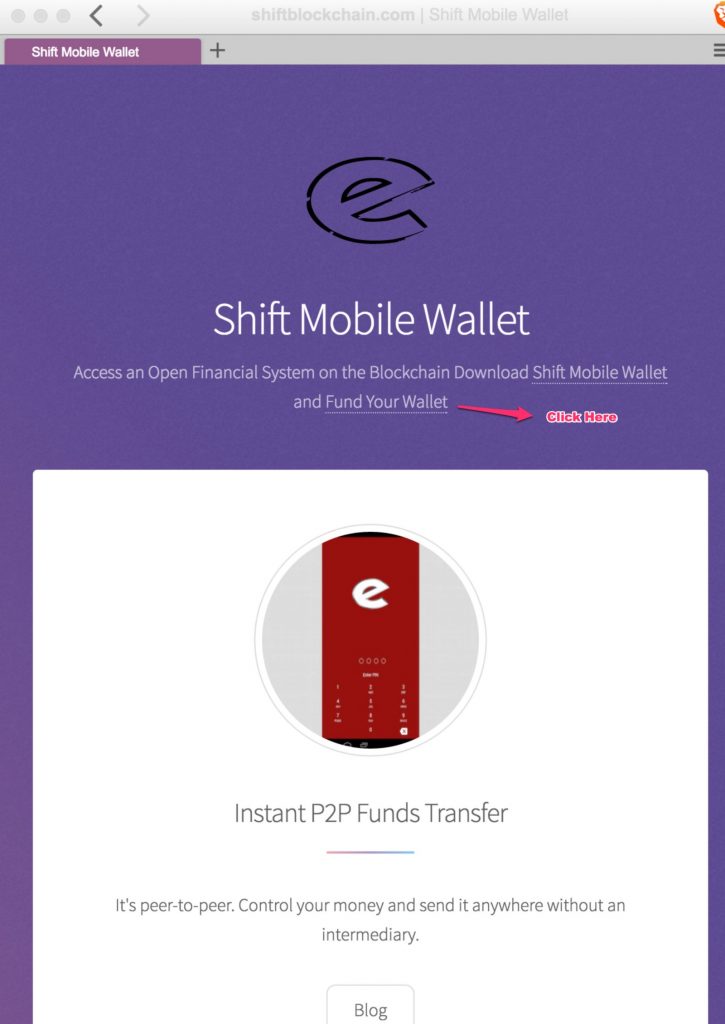
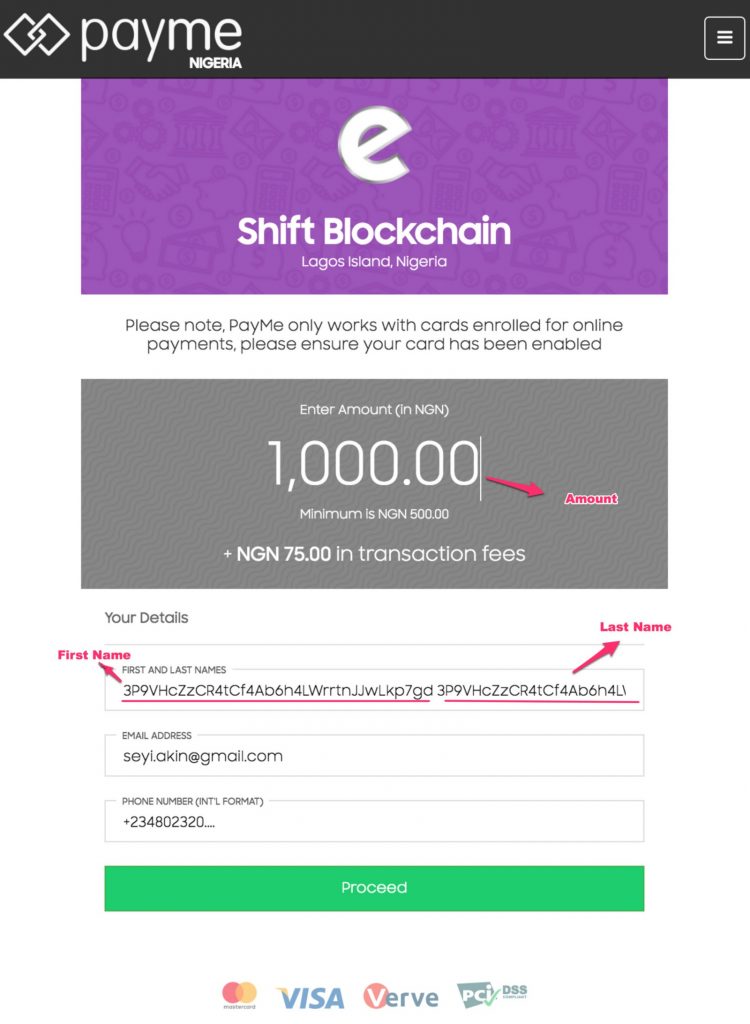
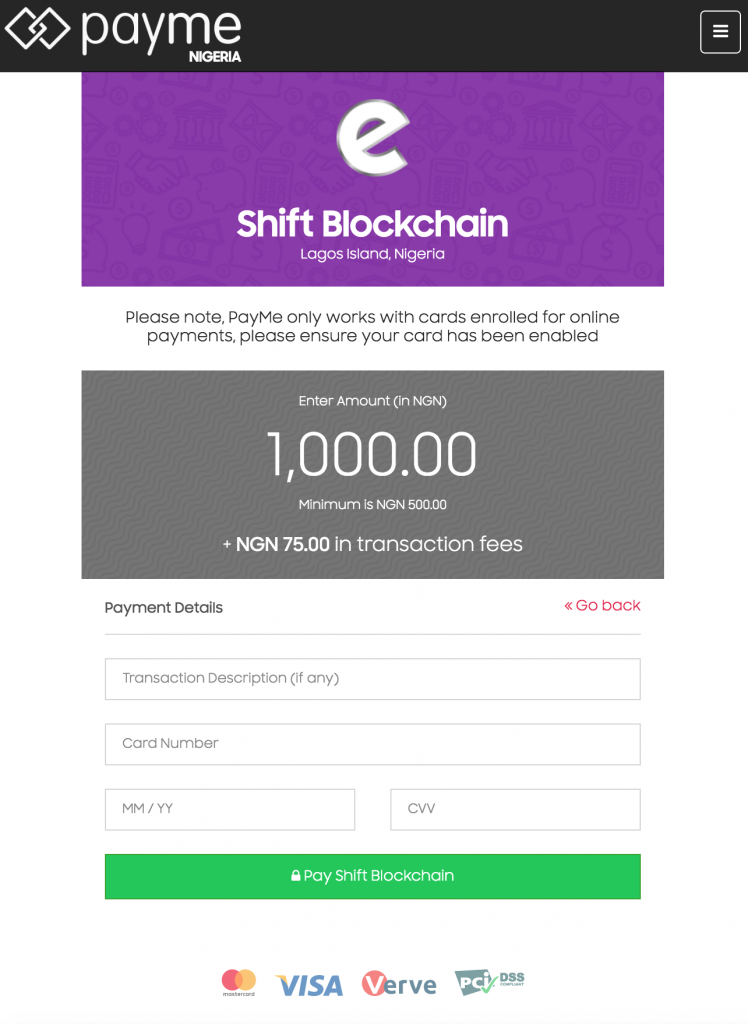
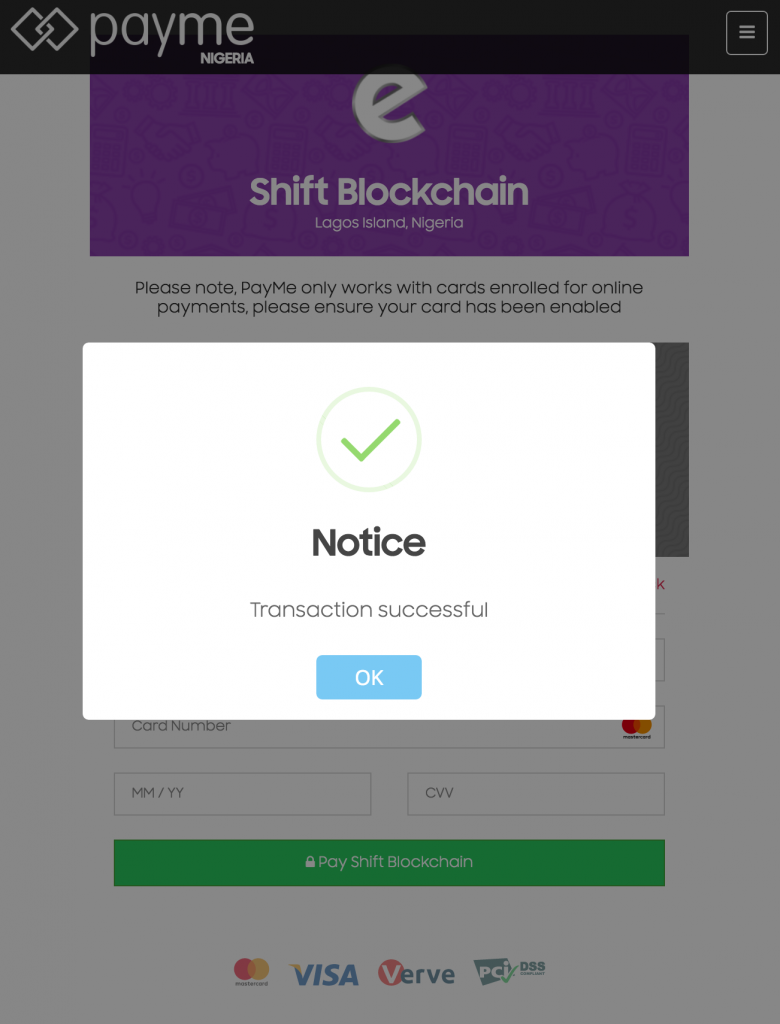
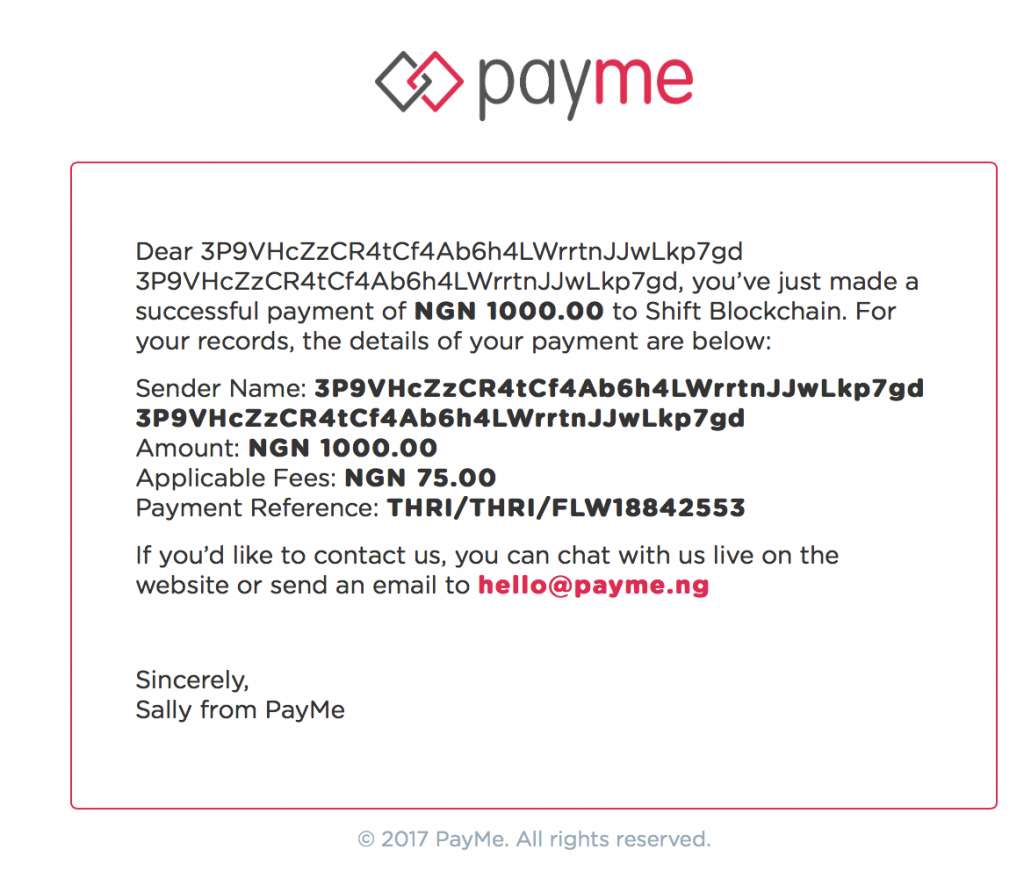
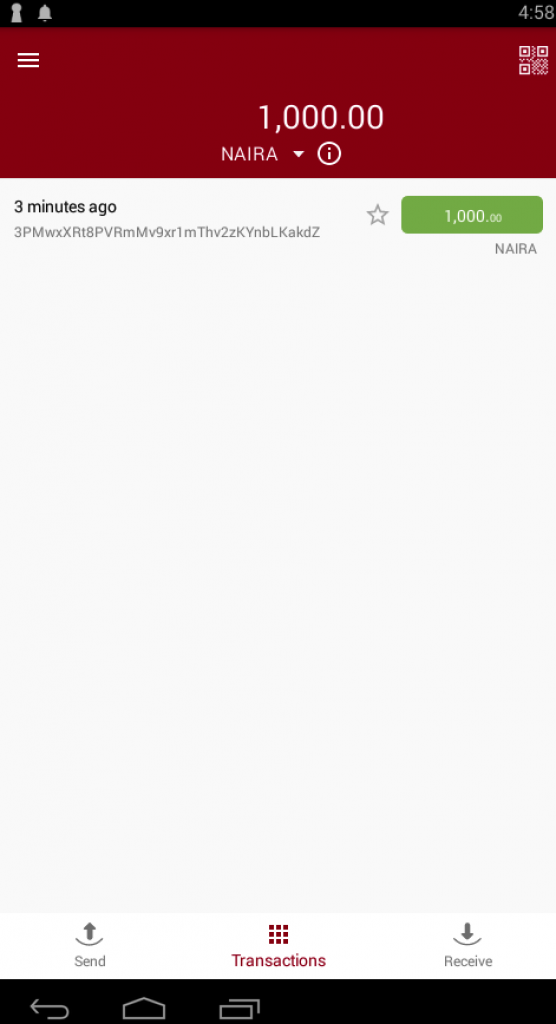
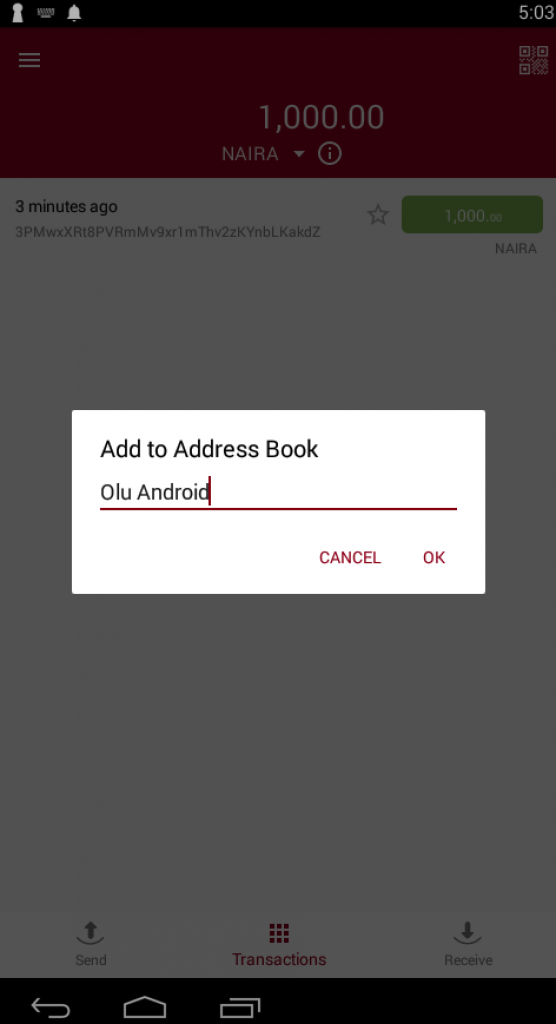
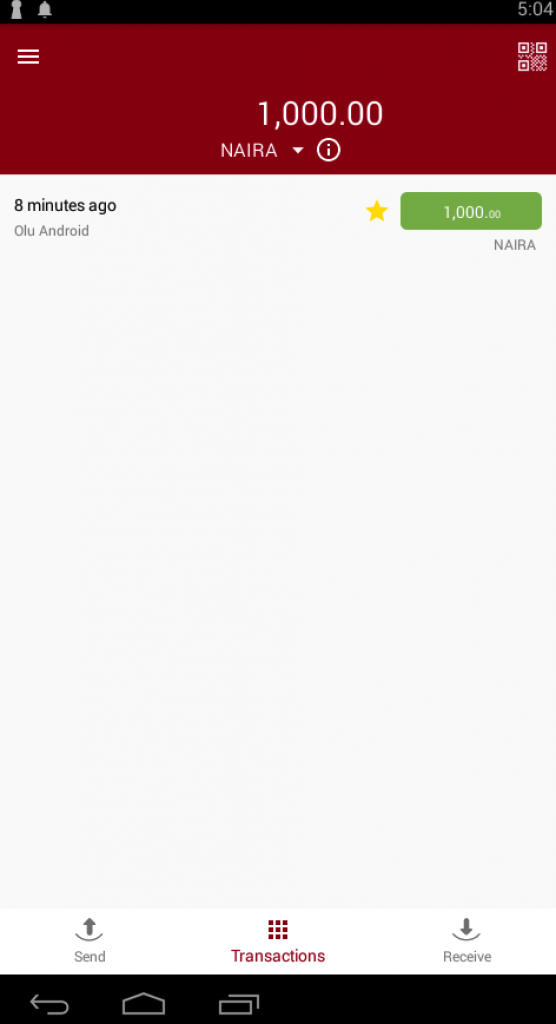
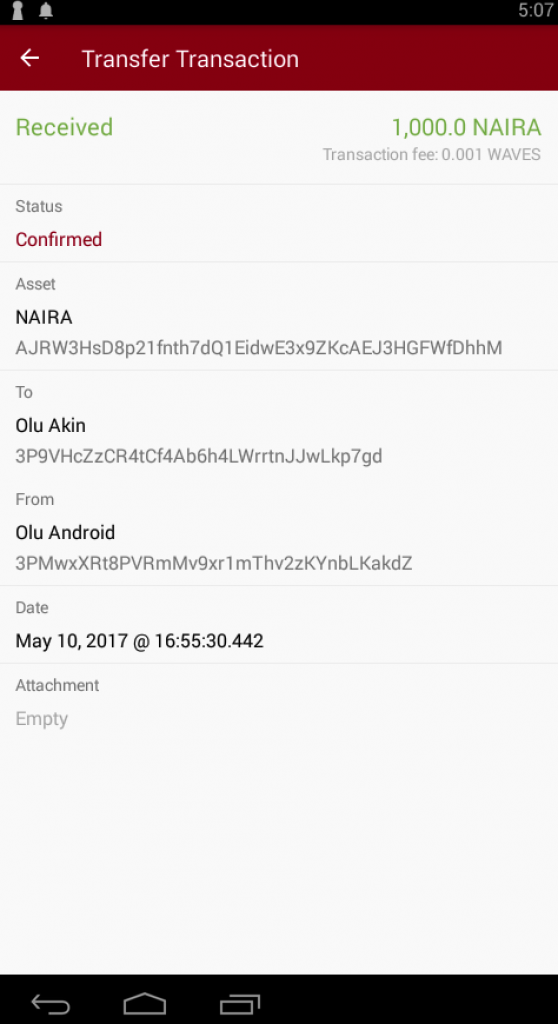
Leave a Reply